If you encountered bugs or lost work, we are not responsible because of this. You may report it to us using this email address:soundchemistry29@yahoo.com
Introduction
This is my first application using the Python language. At first, I was thinking of a program that I miss in Windows that was not included in their recent system. Hint: It involves pictures and making slideshows. Therefore, I finally hit the idea of creating my own version.
Programming is also my trade, and if you like to see what other things I do, then you could visit my website: http://soundchemistry.multiply.com/,where you could download free MP3s even listen to it on-demand, which my aim is to promote striving artists (such as myself) to expose their talents thoughout the world using the miracle of the Internet Age.
My aim of creating this is for educational and fun! :)
Requirements
Python http://www.python.org/
Mencoder http://www.mplayerhq.hu/design7/news.html
ImageMagick http://www.imagemagick.org/script/index.php
Qt and PyQt http://trolltech.com/products/qt
FFDShow MPEG-4 codec (in Windows) http://www.free-codecs.com/FFDShow_download.htm
Gstreamer Plugins (in Linux)
Just download the required software from websites by searching it, and install in Windows Machine. In Linux, You could install it through Synaptic
Note: In Windows, you should add the path environment variables directing to mencoder and python executables.
Usage
Importing Pictures (only png or jpg supported)
Go to File → Import Images
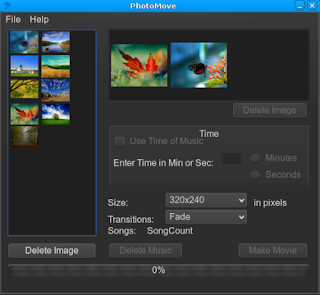
After selecting pictures, it will show up on the left images container with thumbnails. This is were your pictures will reside for you to choose what to include in the slideshow.
If you wish to delete an image from the image container, just click on the picture then click "Delete Image" at the bottom of the images container.
Including or inserting pictures for the Slideshow
Just click on the image on the left container and drag it to the upper right slideshow container.
The order of your pictures should be arranged in sequence on how it will be on your slideshow.
To delete an image, just click on the picture then press "Delete Image" below the slideshow container.
Importing Music (MP3 only supported)
Click File→Import Music
You can see the songs you imported on the "Songs" label with the song count. It will increment if you add another MP3. You may also delete songs by clicking "Delete Music." The Song counter will decrement starting last.
Time
There are two ways to choose for your slideshow's duration Using the time of your imported Music or, Enter your preferred time in minutes or seconds.
Size You may choose the size of your video by clicking on the Size drop-down list. The default is "320x240" in pixels.
Transitions
You may choose the effects or transitions in your slideshow by clicking on the Transitions drop-down list. The "Fade" effect is only supported in this version.
Make Movie
And finally, click the "Make Movie" button to encode the slideshow to .avi. Just choose which folder to save it and the file name.
That's It!
--End of User Manual PhotoMove v0.1--
No comments:
Post a Comment